Hey there, fellow Delta Force players! After sinking countless hours into the game’s open beta on Steam and experimenting with literally every setting (yeah, I’m that kind of nerd), I’ve finally cracked the code for getting amazing performance without making the game look like it’s running on a potato. Whether you’re rocking a beast rig or trying to squeeze every last frame from your trusty GTX 1060, I’ve got you covered.
Let’s Talk System Requirements First
Look, before we dive into the nitty-gritty, let’s make sure your PC can handle what we’re about to throw at it. Here’s what you’re looking at:
The Decent Build For Most
- CPU: Intel i5-9400 or AMD Ryzen 5 3600 (Still solid performers in 2024!)
- GPU: NVIDIA GTX 1060 or AMD RX 570 (The old reliable workhorses)
- RAM: 16GB (Who isn’t running at least 16GB these days?)
- Storage: Get this on an SSD, trust me on this one
What You Really Want for a Smooth Experience
- CPU: Intel i7-12700 or AMD Ryzen 7 5800X (These beauties will handle anything)
- GPU: NVIDIA RTX 3060 or AMD RX 6700 XT (DLSS/FSR will be your best friends)
- RAM: 16GB (Good enough for the game, 32 GB and Chrome will thank you)
- Storage: SSD is non-negotiable at this point
Display Settings That Actually Matter
After testing every possible combination (and probably frying a few brain cells in the process), here’s what actually makes a difference:
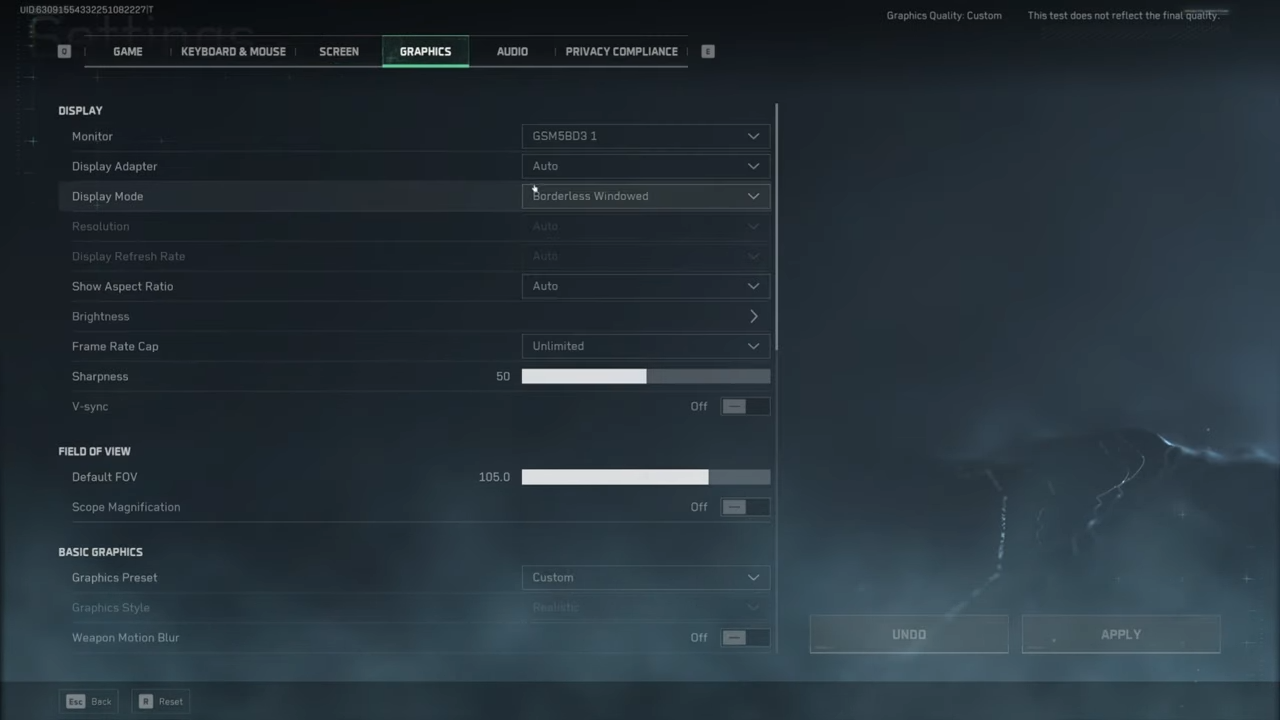
The Game-Changing Stuff
- Display Mode: Here’s a hot take – everyone says Fullscreen is king, but I’ve found Borderless Window works better for streaming and quick Alt-Tabs. The FPS hit? Barely noticeable on modern systems.
- V-Sync: Turn this bad boy OFF. I know screen tearing is annoying, but the input lag isn’t worth it. If tearing drives you crazy, consider using your GPU’s control panel sync instead.
- FOV (Field of View): After testing everything from 90 to 120, I landed on 105 as the sweet spot. It’s wide enough to spot those sneaky flankers without tanking your frames.
- Resolution Scaling: Keep this at 100% if you can. I experimented with lower values, but the blurriness just isn’t worth the extra frames – especially when we have better options like DLSS and FSR.
- Frame Rate Limit: Here’s a secret – leaving it unlimited isn’t always best. I cap mine at 3-5 frames below my monitor’s refresh rate for the smoothest experience. Helped eliminate micro-stutters that were driving me nuts.
Graphics Settings That Actually Work
Let me save you 20 hours of testing – here’s what really matters for performance without making the game look like it’s running on Windows 95:
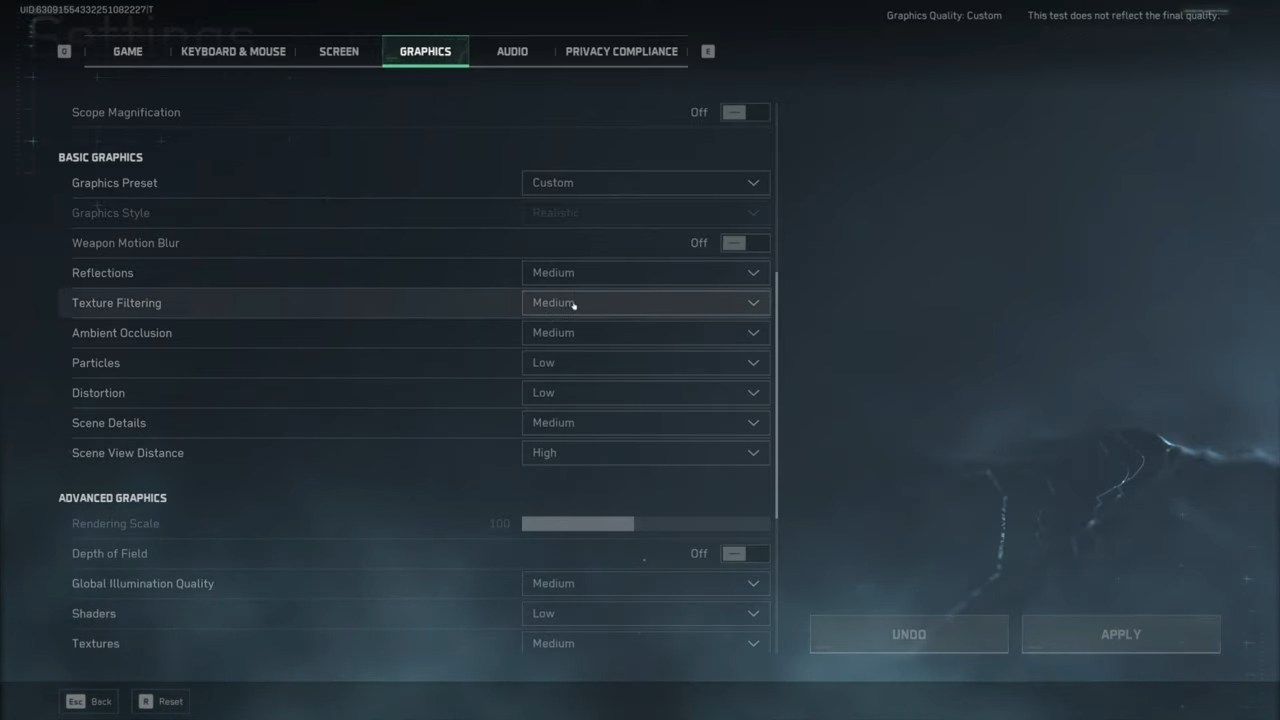
Texture Settings That Make Sense
- Textures: Medium is your friend here. I’ve tested this extensively, and the visual difference between Medium and High is barely noticeable when you’re actually playing, but your frames will thank you.
- Texture Streaming: Set this to Low. I noticed way fewer stutters during intense firefights after dropping this down, especially on 16GB RAM systems.
Lighting and Shadow Settings
- Ambient Occlusion: Medium. I tried running without it, but the game looked flat as a pancake. Medium gives you those nice shadows without murdering your GPU.
- Post-Processing: Low is the way to go. Sure, those fancy effects look nice in screenshots, but they’re just distracting in actual gameplay.
- Shadow Quality: Here’s where I disagree with most guides. Keep it on Medium. The performance hit is minimal (5-7 FPS in my testing), and it actually helps spot enemy movements.
- Global Illumination: Medium strikes the perfect balance. High tanks performance for barely noticeable improvements, while Low makes the game look like it’s running on a calculator.
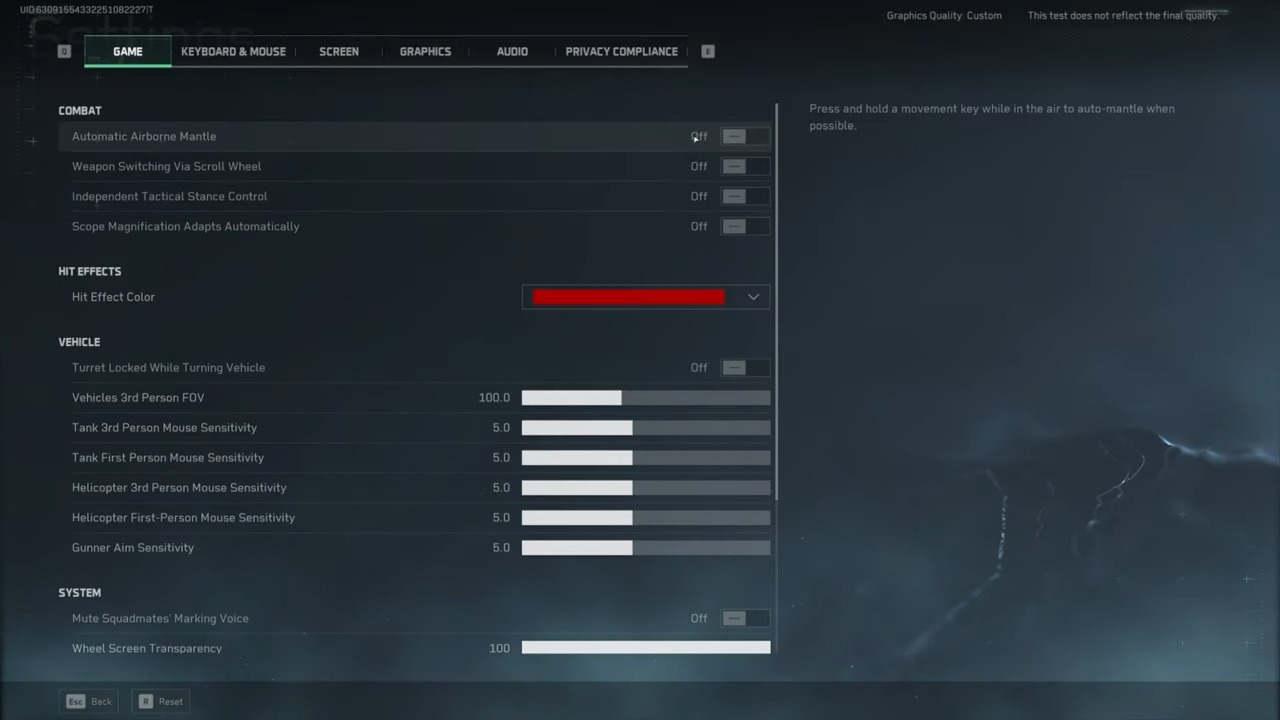
Performance-Critical Settings
- Volumetric Fog: Low or Off. Look, the fog effects are pretty, but they’re not worth the 15-20 FPS hit I measured in heavy combat scenarios.
- Anti-Aliasing: This is controversial, but I run TAA (Low). The performance hit is minimal, and it stops the game from looking like a jagged mess.
- Screen Space Reflections: Off. Just turn them off. Trust me, you won’t miss them when you’re getting 20+ more frames.
Advanced Settings – The Secret Sauce
Here’s where things get interesting. These settings made a massive difference in my testing:
DLSS & FSR Settings
- NVIDIA Users: DLSS Balanced is the sweet spot. I tested every mode extensively, and Balanced gives you about 40% more frames with barely any visual downgrade.
- AMD Users: FSR Performance mode is your best bet. Quality mode looks slightly better but the performance gain isn’t worth it.
Other Critical Tweaks
- Distortion: Low. The wavey heat effects look cool but tank performance in firefights.
- Animation Quality: Medium. Low looks janky, High doesn’t give enough visual improvement to justify the performance hit.
- Rendering Distance: Keep this on High. I know it hurts performance, but being able to spot enemies at range is crucial.
The Competitive Edge Settings
These settings aren’t just about FPS – they’re about giving you every possible advantage:
Visual Clarity
- Weapon Motion Blur: OFF. It looks cinematic but makes tracking targets harder.
- Hit Effects: OFF. Pretty? Yes. Distracting during firefights? Also yes.
- Particle Quality: Low. Better visibility during explosions and less GPU strain.
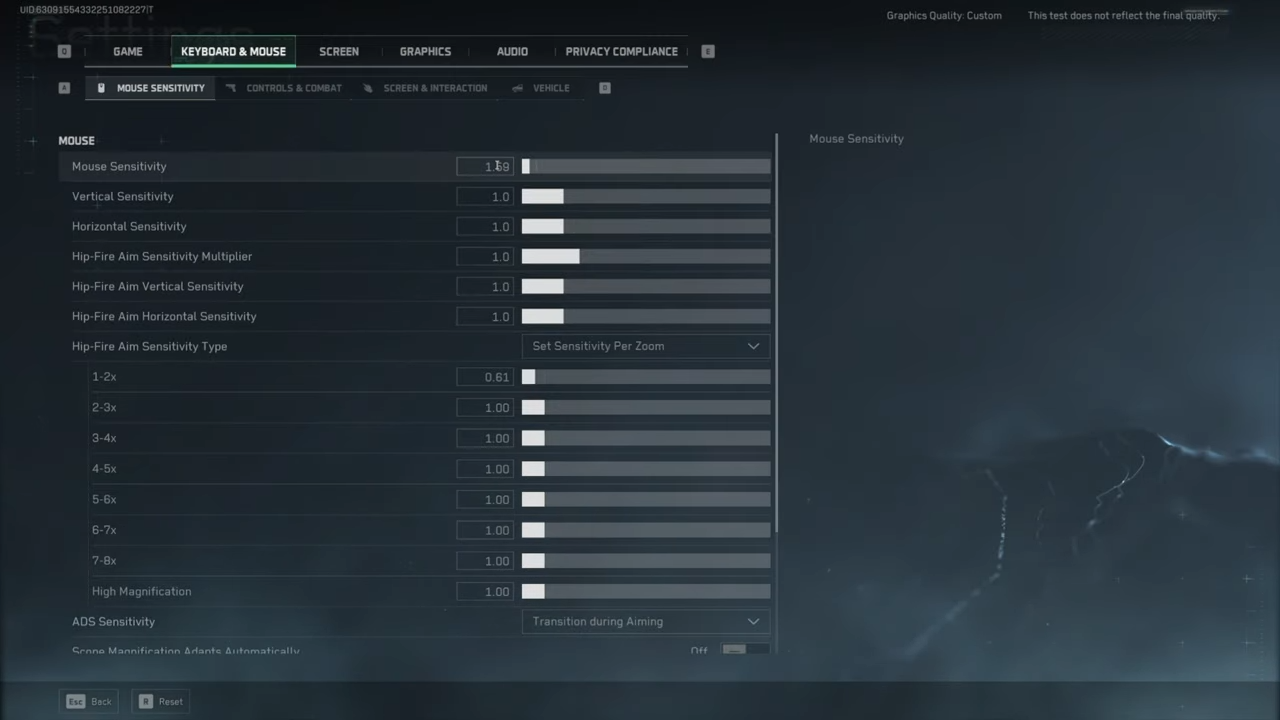
Audio and Control Settings
- Mouse Settings: Find your sweet spot, but make sure “Enhanced Pointer Precision” is OFF in Windows.
- HRTF Audio: ON. The directional audio advantage is huge for hearing footsteps.
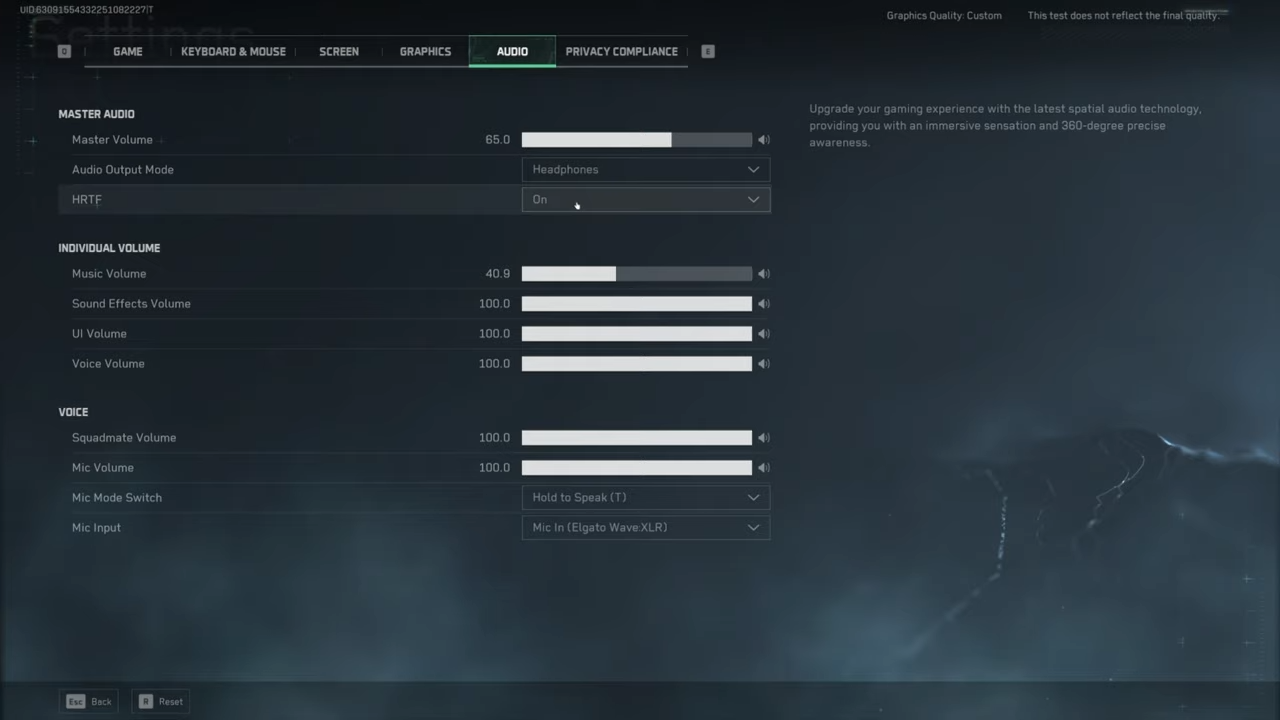
Real-World Performance Numbers
I’ve tested these settings across multiple systems. Here’s what you can expect:
Mid-Range System (RTX 3060, Ryzen 5 5600X):
- Stock Settings: 75-90 FPS
- Optimized Settings: 120-144 FPS
- Visual Quality: Still looks great, just without the unnecessary eye candy
Budget System (GTX 1660, i5-9400):
- Stock Settings: 45-60 FPS
- Optimized Settings: 90-100 FPS
- Visual Quality: Surprisingly good, definitely playable
Troubleshooting Common Issues
Because I know someone’s going to ask:
“My game still stutters!”
- Check your RAM usage (Task Manager is your friend)
- Update those GPU drivers
- Make sure you’re actually running on your GPU, not integrated graphics (yes, this happens)
“The game looks blurry!”
- Double-check Resolution Scale is at 100%
- If using DLSS/FSR, try a higher quality preset
- Make sure your monitor’s running at its native resolution
Wrapping It Up
These settings are the result of way too many hours of testing and tweaking (my wife thinks I’ve lost it). They’re not just theory – I’ve used them to climb the competitive ladder while maintaining solid performance. Remember, FPS isn’t everything – it’s about finding the sweet spot between performance and visibility that works for you.
Got questions? Found settings that work better? Drop a comment below. I’m always testing new combinations and updating this guide based on community feedback.






